How to Automatically Scan and Send Invoices to Xero with ScanSnap
If you're a small business owner or bookkeeper looking to speed up your invoice entry process, this guide will walk you through how to scan invoices from a Fujitsu ScanSnap scanner into Xero using Scan2Invoice. It’s quick, accurate, and eliminates repetitive data entry.
Step 1: Download and Install Scan2Invoice
To begin, go to scan2invoice.com and download the application. It installs in just a minute and enables direct scanning of invoices into Xero with minimal setup.
Step 2: Set Up Your ScanSnap Software
Open your ScanSnap Home software and press the blue Scan button. Let’s create a custom profile for sending files to Scan2Invoice:
- Click the plus (+) to add a new profile.
- Select “Scan to Folder” as the template.
- Name your profile: Scan2Invoice.
- Choose PDF as the file format, and ensure that multiple pages are saved as a single PDF file.
- Enable the option “Convert to searchable PDF.” This allows Scan2Invoice to read text and detect page breaks automatically.
Step 3: Connect Scan2Invoice as the Destination
Now let’s configure the destination so that ScanSnap sends scanned files directly to Scan2Invoice:
- Set your preferred output folder (or stick with the default).
- Under “Send to”, click “Add or remove.”
- Click Add in the dialog window.
- Browse to find and select the Scan2Invoice executable on your computer.
- Set the display name to “Scan2Invoice” and click OK.
- Then choose Scan2Invoice from the “Send to” options.
Step 4: Scan a Stack of Multi-Page Invoices
You’re now ready to scan a batch of supplier invoices using your Fujitsu ScanSnap.
Scan2Invoice will take the PDF and automatically split it into individual invoices, using text detection like “Page 1 of 2” to determine where each invoice starts and ends — even when they span multiple pages.
Step 5: Import Your Scan into Scan2Invoice
After scanning, the Scan2Invoice import screen will appear.
- Select the checkbox: “Auto-split multi-invoice PDFs.”
- Click Import to start the file processing.
Scan2Invoice will separate and prepare each invoice for review.
Step 6: Review and Send Invoices to Xero
You’ll now see each invoice that Scan2Invoice detected, along with extracted details such as:
- Supplier name
- Invoice date
- Invoice amount
On the review screen, you can check all fields before sending. Scan2Invoice uses your Xero contacts to match supplier names and ensure consistent data.
Click “Review and open next” to send the invoice into Xero. The original PDF invoice is automatically attached to the transaction — ideal for keeping records organized and audit-ready.
You can repeat this for each invoice without switching between screens, making the process smooth and time-efficient.
Step 7: Verify Invoice Import in Xero
Log in to your Xero account and you’ll find that new bills have been created from the scanned data. Each bill includes:
- Key line item or summary details
- Supplier and payment due information
- A PDF attachment of the scanned invoice
This helps your team or accountant retrieve the document quickly — and ensures you're prepared in case of an audit.
Start Your Free Trial of Scan2Invoice
No more retyping invoices. No more shuffling paper. Just seamless invoice digitization from your Fujitsu ScanSnap directly into Xero.
Head to scan2invoice.com and start your 30-day free trial — no credit card required.
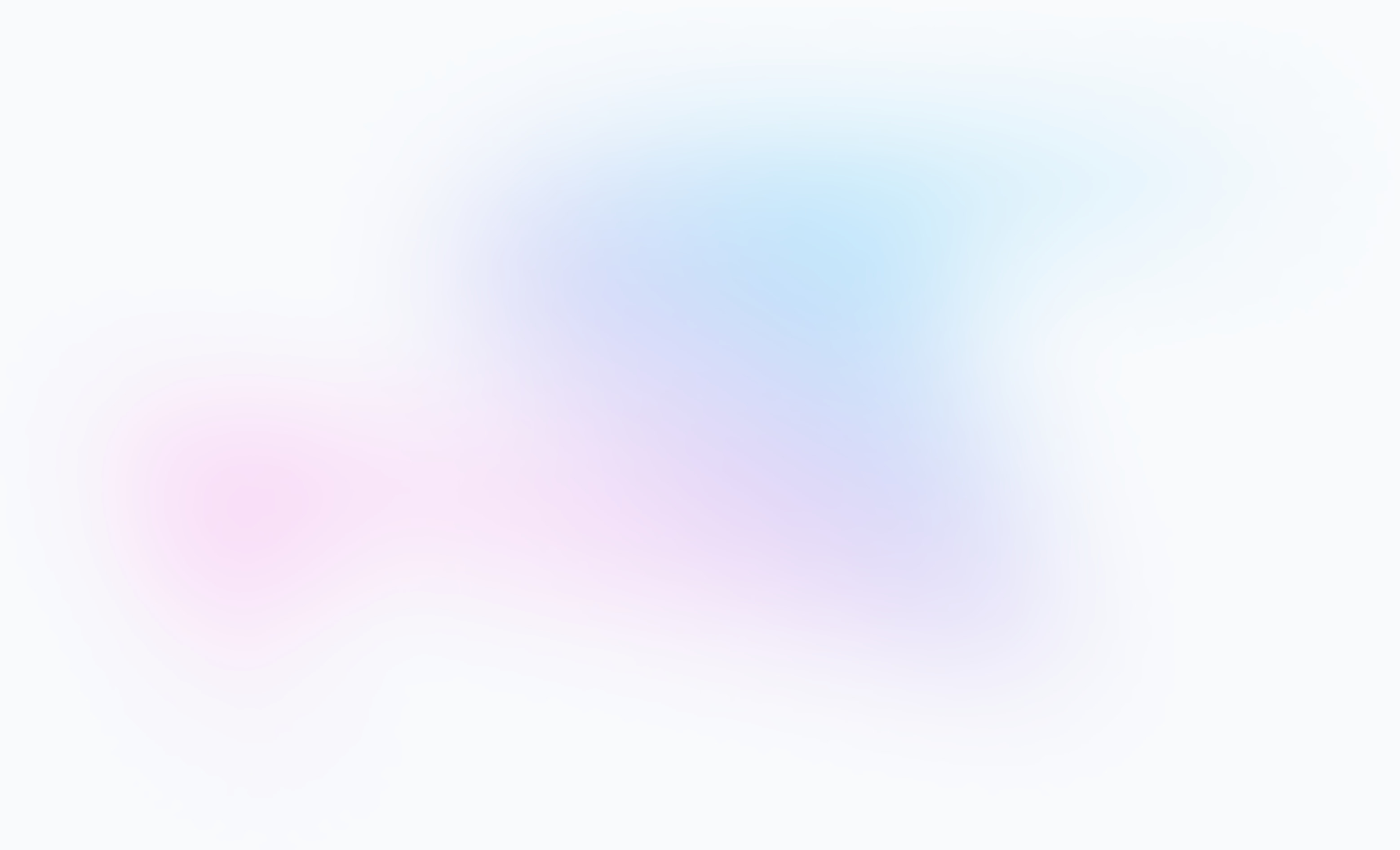
Frequently asked questions
Here are answers to common questions about our Xero - Fujitsu ScanSnap integration. For more details, check our knowledge base.
Can I scan multiple invoices into Xero using Fujitsu ScanSnap?
Yes, Scan2Invoice supports batch scanning with Fujitsu ScanSnap. You can scan multiple invoices in one go, and the software will automatically separate them into individual invoices before sending to Xero.
Do I need to manually enter invoice details into Xero?
No manual entry is required. Scan2Invoice captures key invoice data such as supplier name, date, and total, and sends it directly to Xero — saving time and reducing errors.
How does Scan2Invoice detect and split multi-page invoices?
Scan2Invoice uses smart page recognition to identify patterns like 'Page 1 of 2' or 'Invoice 2 of 3', allowing it to accurately split multi-page documents during the ScanSnap scan process.
Will the scanned PDF invoice be saved in Xero?
Yes, the original PDF file scanned with your Fujitsu ScanSnap is automatically attached to the corresponding bill in Xero for easy access and audit trail compliance.
How does Scan2Invoice know which supplier to use in Xero?
Scan2Invoice matches supplier names by analyzing the scanned invoice and cross-referencing it with your existing Xero contacts to ensure accurate data matching.
Can I try Scan2Invoice with Xero before subscribing?
Absolutely. You can start a 30-day free trial of Scan2Invoice by visiting scan2invoice.com — no credit card needed to get started.