How to Scan Invoices from Fujitsu ScanSnap to QuickBooks Online
If you're a small business owner or bookkeeper looking to simplify your invoice workflow, this guide will show you exactly how to scan invoices from a Fujitsu ScanSnap scanner into QuickBooks Online using Scan2Invoice. It’s fast, reliable, and saves hours of manual data entry.
Step 1: Download and Install Scan2Invoice
To get started, head over to scan2invoice.com and download the app. It installs in just a minute and lets you scan invoices directly into QuickBooks Online with ease.
Step 2: Configure the ScanSnap Software
Open your ScanSnap scanning software and click the blue Scan button. In the scan dialog, we’ll create a new profile for Scan2Invoice.
- Click the plus (+) button to create a new profile.
- On the left, choose “Scan to Folder” as the base profile.
- Enter the profile name: Scan2Invoice.
- Set the file format to PDF, and make sure all pages are stored in a single PDF file. This makes scanning multi-page invoices easier — Scan2Invoice will handle splitting them later.
- Check the box “Convert to searchable PDF.” This allows Scan2Invoice to read the text and detect page numbers automatically.
Step 3: Set Scan2Invoice as the Destination
Now let’s tell the scanner to send files directly to Scan2Invoice:
- Choose a folder to save scanned files (or leave it as default).
- Under the “Send to” dropdown, click “Add or remove.”
- In the dialog that opens, click Add.
- Browse to locate the Scan2Invoice executable on your hard drive.
- Set the Display Name to “Scan2Invoice,” then click OK and Exit.
- Select Scan2Invoice from the “Send to” dropdown.
Step 4: Scan a Batch of Multi-Page Invoices
Now you can load a batch of multi-page invoices into your ScanSnap and scan them all at once. This is much faster than scanning invoices one by one.
Scan2Invoice will automatically split the file into individual invoices by detecting page numbers like “Page 1 of 2” or “Page 2 of 4.” It knows where each invoice begins and ends — even across multiple pages. No manual splitting required!
Step 5: Use the Import Dialog in Scan2Invoice
Since we’ve linked ScanSnap to Scan2Invoice, the import dialog opens automatically after scanning.
- Tick the checkbox: “Auto-split multi-invoice PDFs.”
- Click Import to begin processing.
Scan2Invoice will now detect and split the file into separate invoices.
Step 6: Review and Send Invoices to QuickBooks Online
Once imported, you’ll see that Scan2Invoice has detected multiple invoices and extracted key details like:
- Vendor name
- Invoice date
- Invoice total
- And more
On the review screen, you can double-check this data. Vendor names and other fields come directly from QuickBooks Online, keeping everything in sync.
Click “Review and open next” to send the invoice to QuickBooks Online. This also attaches the original PDF to the transaction — perfect for audit trails and easy reference.
Repeat the process for each invoice — no screen switching required. It’s fast and efficient.
Step 7: Confirm Invoice Sync in QuickBooks Online
In QuickBooks Online, you’ll see that new bills have been created using the data from Scan2Invoice. Each bill includes:
- Accurate line item data
- Vendor and due date details
- A PDF attachment of the original invoice
This makes it easy for you, your bookkeeper, or accountant to access the scanned invoice at any time — especially helpful in the event of a tax audit.
Try Scan2Invoice Free for 30 Days
No more manual entry. No more missing documents. Just smooth, automated invoice processing from your Fujitsu ScanSnap to QuickBooks Online.
Visit scan2invoice.com and start your free 30-day trial today — no credit card required.
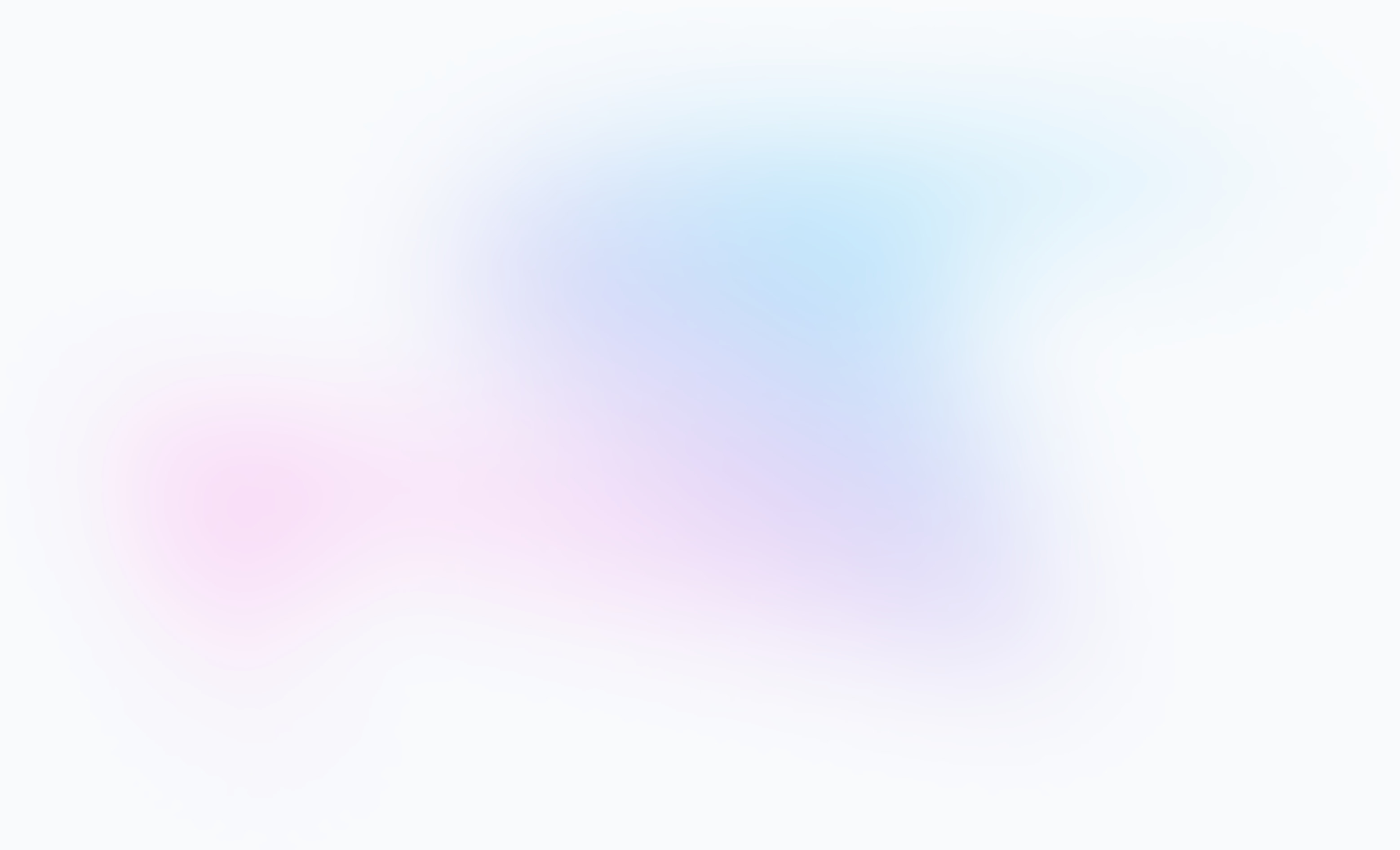
Frequently asked questions
Here are answers to common questions about our QuickBooks Online - Fujitsu ScanSnap integration. For more details, check our knowledge base.
Can I scan multiple invoices at once with Fujitsu ScanSnap?
Yes, using Scan2Invoice you can scan a batch of multi-page invoices at once. The software automatically detects and splits the file into individual invoices based on page numbers.
Do I need to manually enter invoice data into QuickBooks Online?
No, Scan2Invoice automatically extracts key data like vendor, date, and total, then sends it directly to QuickBooks Online — no manual data entry required.
How does Scan2Invoice split multi-page invoices?
Scan2Invoice reads page number patterns such as 'Page 1 of 2' to determine where one invoice ends and the next begins, even in multi-page scans.
Is the PDF invoice attached to the bill in QuickBooks?
Yes, a copy of the original scanned PDF is automatically attached to the QuickBooks Online bill for audit and compliance purposes.
Where do the vendor names in Scan2Invoice come from?
Scan2Invoice pulls vendor names directly from your QuickBooks Online account, keeping your data in sync and reducing setup time.
Is there a free trial for Scan2Invoice?
Yes, you can try Scan2Invoice free for 30 days by signing up at scan2invoice.com — no credit card required.