How to Manage Multicurrency Bills in QuickBooks Online with BillBjorn
If you work with clients, vendors, or suppliers across borders, you’ve probably faced the headache of multicurrency accounting. In QuickBooks Online, handling bills in foreign currencies can become tricky, especially when it comes to exchange rates, payment reconciliation, and making sure the original documents stay attached.
Before diving into BillBjorn, it’s important to understand how multicurrency works in QuickBooks Online itself. The currency of a bill isn’t something you select each time, it’s automatically determined by the currency assigned to the vendor (contact). When you create a bill and choose a vendor, QuickBooks applies that vendor’s currency to the bill. This means the vendor setup step is critical: if a vendor is marked as USD, every bill for that vendor will be in USD, no matter what.
BillBjorn follows this same logic, making it a natural extension of QuickBooks Online. The difference is that BillBjorn adds smarter tools for capturing invoices, handling exchange rates, and sending clean, fully documented records into QuickBooks.
Why Multicurrency Matters
When you receive a bill in a foreign currency, two things immediately matter:
- The amount in the vendor’s currency (e.g., US dollars).
- The converted amount in your home currency (e.g., Australian dollars).
Without a streamlined tool, you’re often left to calculate exchange rates manually, keep track of receipts separately, and hope everything lines up in QuickBooks Online. Not only is this time-consuming, but it also increases the risk of mistakes.
BillBjorn helps bridge this gap by:
- Automatically capturing invoice data.
- Giving you control over exchange rates.
- Syncing clean, fully documented bills straight into QuickBooks Online.
- Making reconciliation much faster.
Uploading and Reviewing Invoices
The process starts with uploading an invoice into BillBjorn. As soon as it’s uploaded, the system extracts all key details, including vendor name, invoice amount, and the currency.
If you’re adding a new vendor, you can set their default currency at this point, handy if you work with them regularly.
Instead of leaving exchange rate handling up to QuickBooks, BillBjorn also gives you the option to enter or calculate a custom rate.
Calculating Accurate Exchange Rates
One of the most powerful features is BillBjorn’s Exchange Rate Calculator. This tool lets you input the actual amount charged to your bank account in your local currency and calculates the precise exchange rate that was applied.
For example, if your US dollar bill was converted by your credit card into 31.54 AUD, the calculator can work backwards to give you the exact exchange rate. This means your books will reflect reality, not just an estimate.
![]() Exchange Rate Calculator in BillBjorn
Exchange Rate Calculator in BillBjorn
Sending Bills to QuickBooks Online
Once you’ve confirmed the exchange rate and payment details, the bill can be marked as paid and exported directly to QuickBooks Online.
The export includes:
- The foreign currency total.
- The home currency equivalent.
- The applied exchange rate.
- And the original PDF invoice as an attachment.
This creates a fully documented transaction record in QuickBooks Online, without any extra manual effort.
![]() Foreign Currency Bill in QuickBooks Online
Foreign Currency Bill in QuickBooks Online
Reconciling Transactions
Reconciliation is often where things fall apart in multicurrency workflows. But with BillBjorn, it’s surprisingly smooth.
In QuickBooks Online, your credit card transaction in the local currency appears in the bank feed. Since the bill already includes the exact same converted amount and exchange rate, QuickBooks instantly suggests a match.
You can reconcile the bill and the bank transaction in a single click.
![]() QuickBooks Online Bank Transaction List highlighting the matched item
QuickBooks Online Bank Transaction List highlighting the matched item
The Benefits of Using BillBjorn for Multicurrency
By adding BillBjorn into your QuickBooks Online workflow, you can:
- Eliminate manual currency conversion errors.
- Keep exchange rates consistent and accurate.
- Ensure invoices always travel with their original documents.
- Save significant time during reconciliation.
For bookkeepers, accountants, and finance teams, this translates into cleaner records, faster closes, and less stress during audits.
Final Thoughts
Managing multicurrency bills doesn’t need to be complicated. With BillBjorn and QuickBooks Online working together, you can upload, calculate, export, and reconcile with confidence: no spreadsheets, no guesswork.
If multicurrency accounting is slowing you down, it’s worth giving BillBjorn a try.
👉 Learn more at billbjorn.com
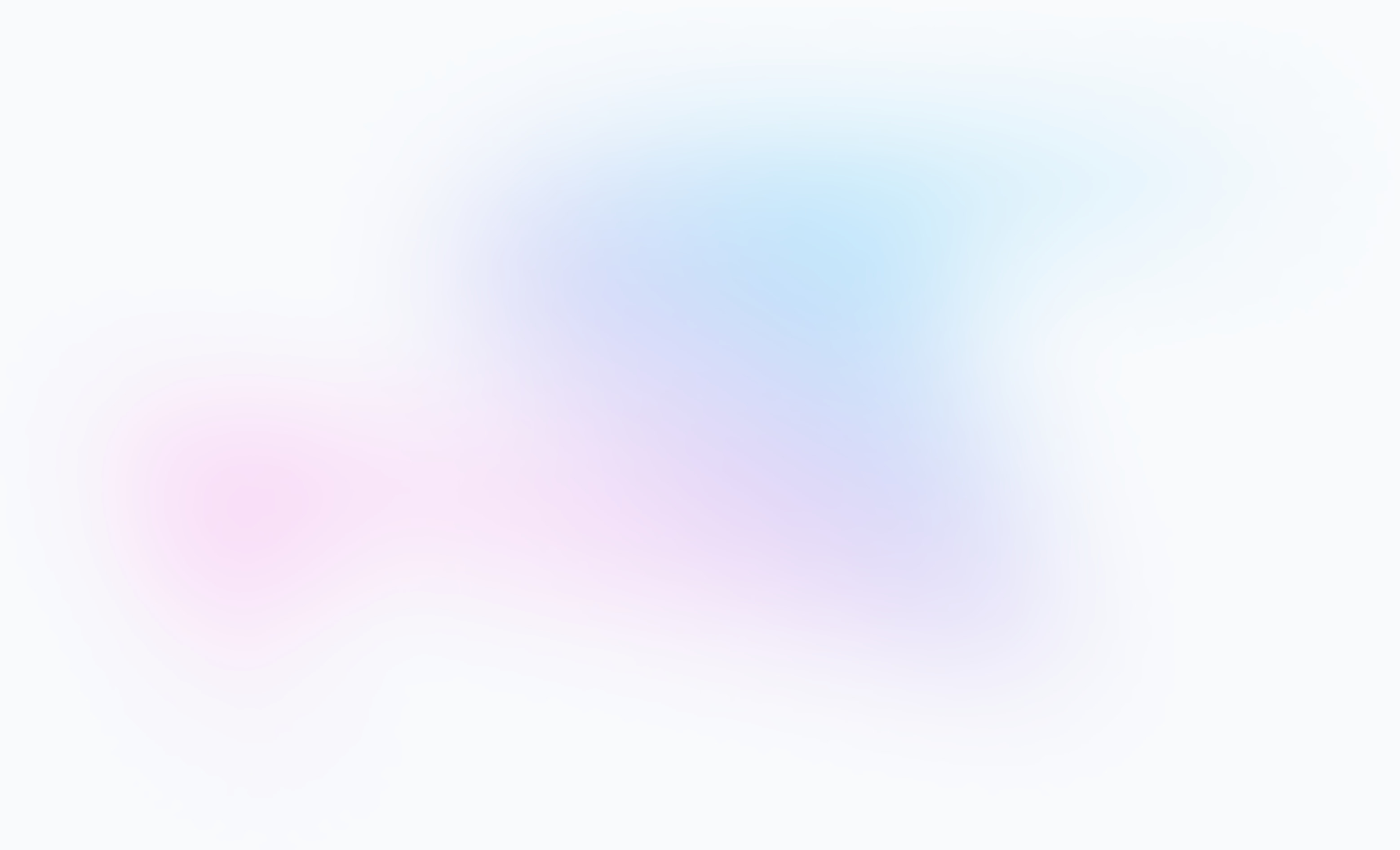
Frequently asked questions
Here are answers to common questions about QuickBooks Online Multicurrency. For more details, check our knowledge base.
How does multicurrency work in QuickBooks Online?
In QuickBooks Online, the currency of a bill is automatically determined by the currency assigned to the vendor. When you select a vendor, their default currency is applied, ensuring consistency across all bills.
Can BillBjorn handle multicurrency invoices in QuickBooks Online?
Yes, BillBjorn is designed to work seamlessly with QuickBooks Online multicurrency. It captures invoice data, applies the correct exchange rate, and exports bills with both foreign and local currency values.
Do I need to calculate exchange rates manually in QuickBooks Online?
No, BillBjorn includes an Exchange Rate Calculator. Simply enter the local amount charged to your bank account, and the tool calculates the exact exchange rate, which is then applied to the QuickBooks Online bill.
Are original invoices attached in QuickBooks Online when using BillBjorn?
Yes, BillBjorn automatically sends the original PDF invoice along with the bill to QuickBooks Online. This ensures full documentation for audits and compliance.
How do I reconcile multicurrency transactions in QuickBooks Online?
With BillBjorn, reconciliation is simple. QuickBooks Online automatically matches the bank transaction in your local currency to the published bill, allowing you to confirm the match in one click.
Is BillBjorn useful for accountants managing multicurrency clients?
Absolutely. BillBjorn helps accountants and bookkeepers save time by automating invoice capture, ensuring accurate exchange rates, and simplifying reconciliation in QuickBooks Online multicurrency environments.